Your Library Account
As a UJ student, faculty, or staff member, you have access to all of the library’s resources free of charge, for research projects as well as leisure reading and viewing.
Signing into the catalog allows you to access your library account. When signed in, you are able to keep track of the items you have checked out, renew items, request items through interlibrary loan, and save lists of favorites.
Expand each section below to learn about signing into the catalog, viewing your account, renewing items, and saving favorites.
Your Library Account
- Head to the Library Catalog.
- Click “Sign in” in the upper right corner of your screen. (On a mobile device, select the three dots in the upper right to open the menu options, then select “Sign in.”)
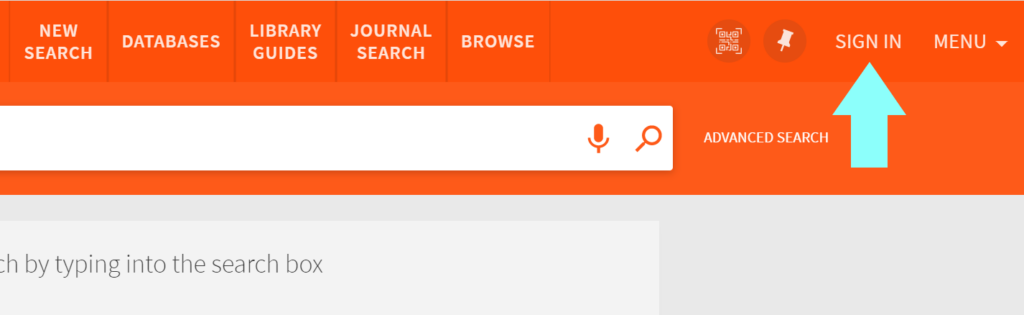
- The box pictured below will pop up. Select the first option, “UJ Students, Faculty and Staff,” to login using your UJ email credentials.
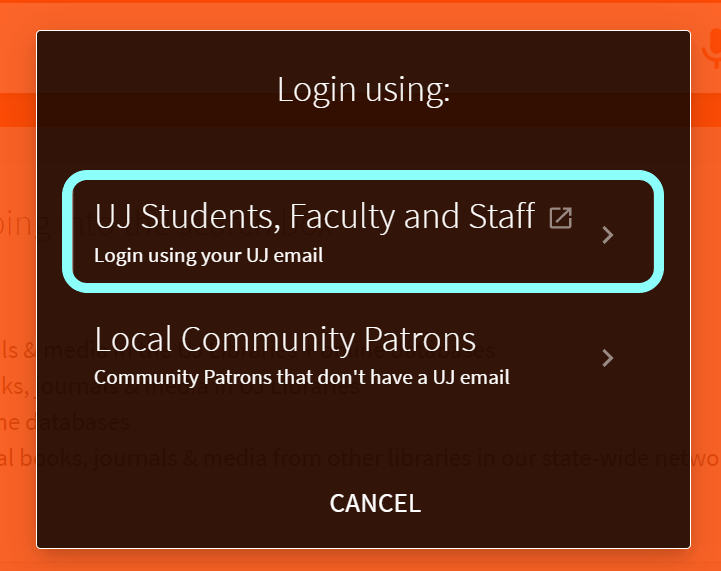
- This familiar blue sign-in page will appear. Enter your UJ email address and password, just as you would if you were logging into your email account.
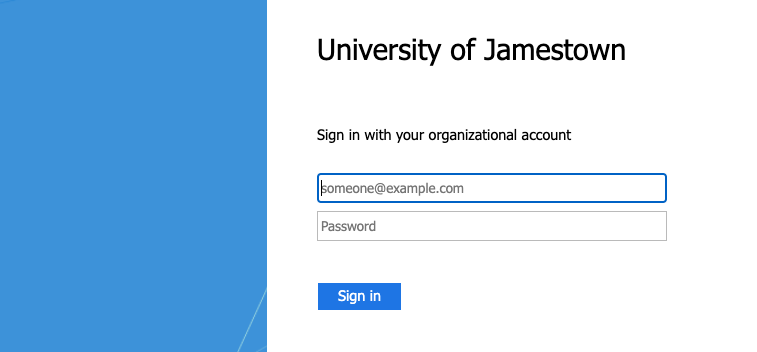
- You’ll be redirected back to the catalog, and now your name should appear in the top right corner of the page.
- When you’re signed in to the catalog, your name should appear in the top right corner. Click on your name and select “Library Card” from the menu that appears. (On a mobile device, you’ll have to hit the three dots in the upper right first, then select “Library Card.”)
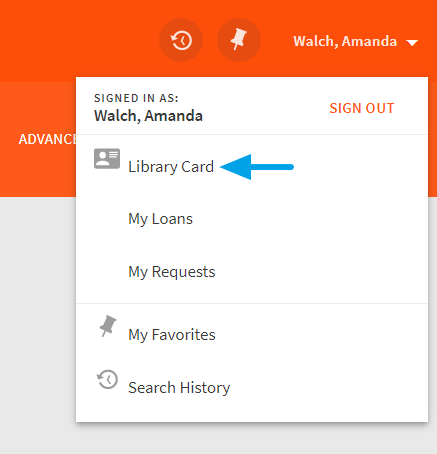
- This will take you to an Account Overview page, where your loans and requests will be listed. From here, you can view what you have checked out, renew items, and check on interlibrary loan (ILL) requests. Please note that we use several systems for ILL requests, so the information you see in your account about requests may not always be current or correct. Contact Brenda Fischer, Library Services Associate, at bfischer@uj.edu or 701-252-3467 ext. 5530, with any questions.
RENEWING MATERIALS
All UJ materials can be renewed twice, unless another user has requested the items, then they must be returned. If you have any questions about renewing materials, contact Brenda Fischer, Library Services Associate, at bfischer@uj.edu or 701-252-3467 ext. 5530, or stop by the library.
RENEWING ONLINE
To renew materials online, follow these steps:
- Sign in to the catalog, following the steps in the sections above.
- Once you’re signed in, your name should appear in the top right corner. Click on your name and select “Library Card” from the menu that appears. (On a mobile device, you’ll have to hit the three dots in the upper right first, then select “Library Card.”)
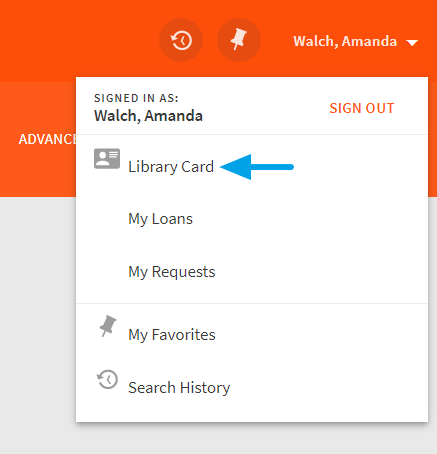
- Your loans and requests will now be listed on the screen. From the “Overview” screen, you can renew all of your loans at once using the orange “Renew all” option. Click on the “Loans” tab to renew individual materials.
From the Overview tab: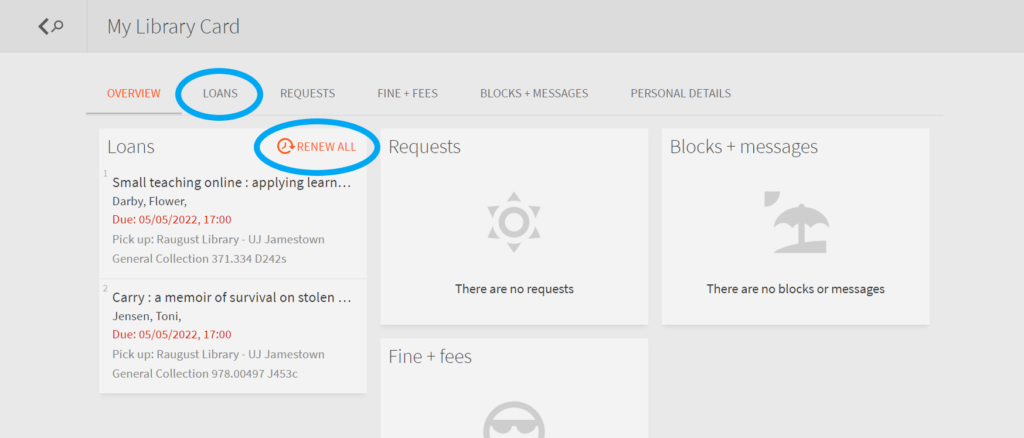
From the Loans tab: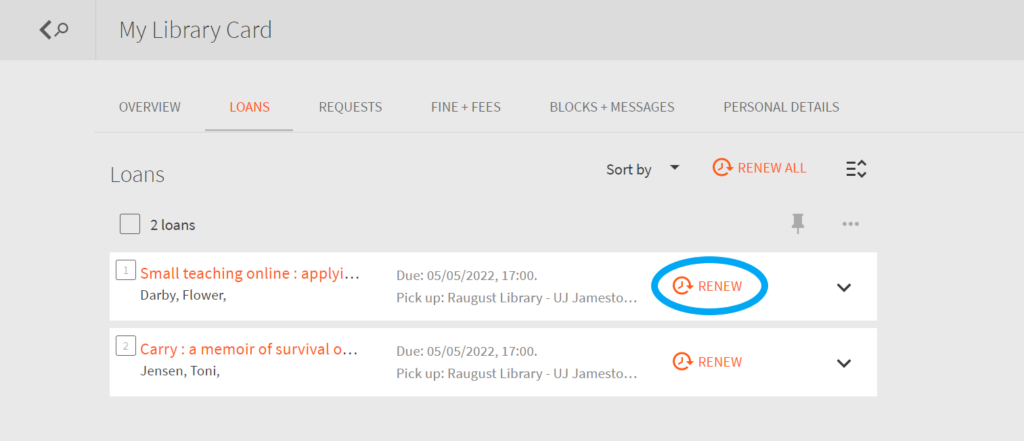
- You’re all set! An updated due date will now appear next to the item.
RENEWING BY PHONE
Please call Brenda Fischer at 701-252-3467 ext. 5530 to renew materials by phone. You must speak to a library staff or faculty member to renew over the phone, not a student worker.
RENEWING IN PERSON
Just stop by the Information Desk with your University ID card. You do not need to bring the physical item(s).
RENEWING ILL MATERIALS
Most lending libraries are willing to renew ILL materials. Please contact Brenda Fischer at bfischer@uj.edu, 701-252-3467 ext. 5530, or in person at least two days before your material is due if you wish to renew it.
Saving items in the catalog to your Favorites can be useful for course preparation or large research projects. You can tag your Favorites with one or more labels to stay organized and make it easier to find saved records.
SAVING
- To save items and searches, sign into the catalog using the directions above. (You can mark favorites if you’re not signed in, but they’ll only stay saved for your current search session. When you close your browser or the search times out, saved items will disappear.)
- Begin your search.
- When you come across an item in your search results that you’d like to save, look for the pushpin icon. (When hovering your mouse over the icon, the words “Add to favorites” will appear.)
- In your search results list, the icon will be on the right side of the record. If you click on a title and are viewing an item’s detailed record, the pushpin icon will be in the top right corner of the screen.
- Clicking the icon will add the item to your Favorites. Click the icon again to remove the item from your Favorites.
- You can also add multiple items to your Favorites at the same time. When viewing your search results, click the check box on the left side of a record. When you have checked the boxes of one or more records, some options will appear at the very top of your screen, including the pushpin “Add to favorites” icon. From here, you can also add labels if you’d like. (You can also add labels from your Favorites list directly.)
VIEWING
- To view your favorites, click on the orange pushpin icon in the top right of your screen. (Make sure you’re signed into the catalog.) When you hover your mouse over that icon, you’ll see the words, “Go to my favorites.”
- You’ll be taken to a list of all of the items you’ve saved to your Favorites. Any labels you’ve created will appear along the right side.
- To add labels, click on the pencil icon below an individual title, or select multiple items by checking their boxes and clicking “Add Labels” at the top of your Favorites list.
Have questions? Ask us!

Brenda Fischer
- Library Services Associate
